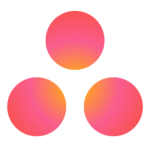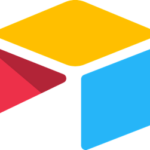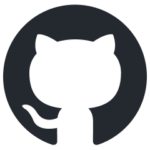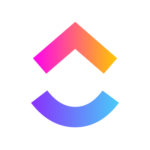- Built by
- Hypercontext
- Website
- Category
- Project Management
Linear
View Linear information within Hypercontext, and push next-steps from Hypercontext into Linear as tasks.



Overview
The Linear integration gives you superpowers that make it easy to create, update, and view Linear issues and their data directly from Hypercontext. Keep colleagues in the loop on project and issue status by bringing Linear into your Hypercontext agenda.
How it works
Create a Linear issue from a Next Step in Hypercontext. The issue modal will pre-populate with all required fields. From any Next Step, click on the integration icon to create an issue and connect the Next Step status.
Linear links in any text field can also show a preview with key properties such as description, status, assignee, status, and target dates.
Configure
To create an issue in Linear first create the Next Step in Hypercontext. Click on the integration icon next to the due date to open the task modal. Select Linear. Authenticate your account. Fill in the required fields.
For link preview paste your Issue URL in any rich text field on your Hypercontext agenda.
You might also like
View Jira information within Hypercontext, and push next-steps from Hypercontext into Jira as issues.
View Asana information within Hypercontext, and push next-steps from Hypercontext into Asana as tasks.
Bring Airtable apps right into your meeting agenda
View GitHub information within Hypercontext, and push next-steps from Hypercontext into GitHub as issues.
View ClickUp information within Hypercontext and push next-steps from Hypercontext into ClickUp as todos